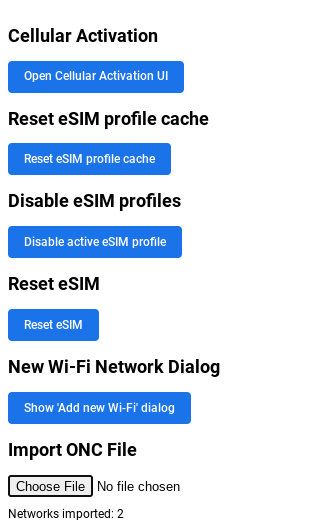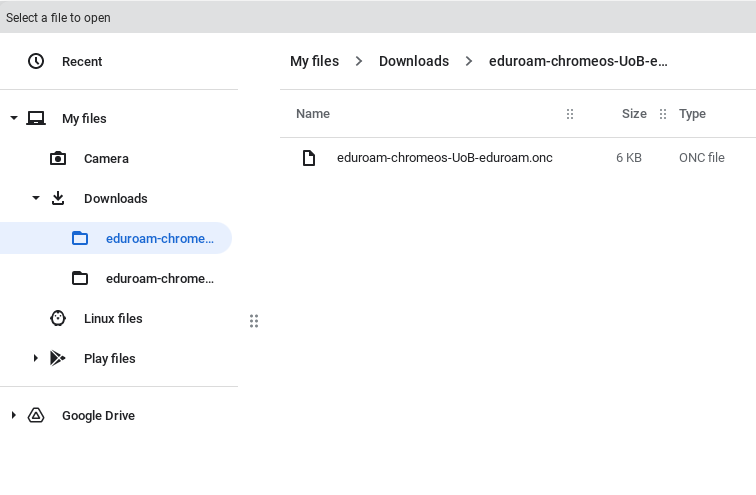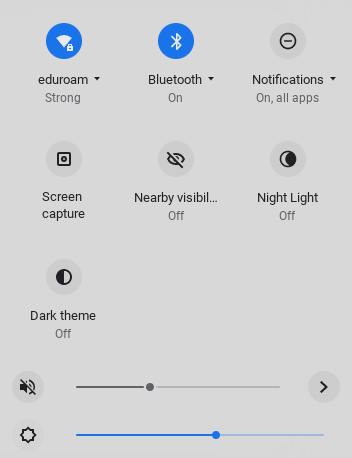Eduroam – Connect ChromeOS (Chromebook)
If you are using your Chromebook for the first time you won’t be able to connect to eduroam from the login screen, as Chrome needs to go online to verify your password. You’ll need to temporarily use a different connection (UoB Guest WiFi) for this purpose.
Please note you will not be able to complete these instructions below while using “UoB Guest”.
Contents
- Using a WiFi connection (If you have an alternative wireless connection, such as home wifi)
- Using Bristol-Wifi-Setup network on campus (no other wireless or wired connection available)
- Using a University wired connection
- Troubleshooting
Using a WiFi connection
If you have a WiFi connection:
- Visit cat.eduroam.org
- Click on the ‘Download your eduroam installer’ button
- Select ‘University of Bristol’ from the list of organisations
- Select ‘eduroam wireless only’
- Select ‘Download your Eduroam Installer for your ChromeOS device’
- Enter your UoB username in the username format (e.g. ab12345@bristol.ac.uk) and password to establish a UoB Eduroam connection.
Using Bristol-Wifi-Setup network on campus
- When on campus connect to the Bristol-Wifi-Setup network. Bristol-Wifi-Setup network will be available in your list of available wifi networks.
- Once connected, open your web browser, Chrome. You will automatically be taken to this site, wireless.bris.ac.uk.
- Navigate to this page > ‘Students & Staff: get connected to eduroam’ > ‘Chromebooks’
- Use the following link to download the Zip folder containing ONC file.
- Browse to the “Downloads” folder where you downloaded the Zip file and extract the .ONC file from the Zip file into the same folder (we recommend deleting the original Zip folder).
- Open the Chrome browser and enter chrome://network/ into the address bar.
- Under Import ONC file click the Choose File button.
7. Select the Eduroam ONC file and click Open
8. From the device WiFi settings select Eduroam
9. Enter your UoB username in the full email format (e.g. ab12345@bristol.ac.uk) and password to establish a UoB Eduroam connection.
Using a University wired connection
If you have a wired connection to the University network please download Zip folder containing ONC file (wired) for Chromebook devices.
- Open the Chrome browser and enter chrome://network/ into the address bar.
- Under Import ONC file click the Choose File button.
3. Select the Eduroam ONC file and click Open
4. From the device WiFi settings select Eduroam
5. Enter your UoB username in the full email format (e.g. ab12345@bristol.ac.uk) and password to establish a UoB Eduroam connection.
Troubleshooting
If you are having trouble connecting to eduroam then removing your eduroam profile and setting it up again may resolve the problem. Please see the instructions on how to remove your eduroam profile.