Eduroam – Connect Android
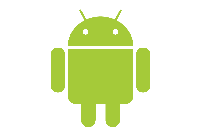
These instructions explain how to connect an Android device to the University of Bristol (UoB) eduroam wireless service.
Notification, September 2021: Google have updated security settings which mean that previous installations of the eduroam profile may no longer work. If you have previously set up eduroam on an Android device and are experiencing problems please follow the instructions below to re-enable your eduroam connection.
Please note that any previous eduroam profiles for Android will need to be removed from the device before using the geteduroam app.
Using your mobile data on your device follow the instructions below.
- Download and install the geteduroam app from the Google Play Store (NB. The Eduroam CAT app may be required for older versions of Android)
- Open the getduroam app
- The app will ask if it can access your location. Select Allow.
- The app will ask if it can access your internal storage. Select Allow.
- Select ‘Profiles’
- Select ‘Manual Search’ and enter ‘University of Bristol’
- Select ‘Wireless Profile’
- Click on ‘Install’
- When you see the prompt to login, enter your UoB username in the full email format (e.g. ab1243@bristol.ac.uk) and password to establish the UoB Eduroam WiFi connection.
Troubleshooting
If you are having trouble connecting to eduroam then removing your eduroam profile and setting it up again may resolve the problem. Please see the instructions on how to remove your eduroam profile.

